Using our website is simple - here is a quick walk through
We offer a full and varied auction calendar using a Timed Online format. Timed Online Auctions are purely online auctions - there is no auctioneer and it is not possible to bid by telephone. A commission bid can be left with the sale team, please check individual sales for further details.
Recommended Hardware & Software...
Our website is built with the newest coding to provide security and the best experience. Older hardware and software that is not supported by manufacturers and providers is always best avoided.
We recommend that you use this IT specification to help you to bid:
A stable internet/4G internet connection is essential
Desktop/Laptop minimum browser requirements: Edge 15+, Chrome 55+, Firefox 52+, Opera 42+ or Safari 11+
Mobile/Tablet minimum browser requirement: IOS 11+, Samsung Internet 6.2+, UC Browser for Android 12.12 +
How it works
Creating an online bidding account: Before you can start bidding, you must create an online bidding account. Please view the video for further instructions:
Registering for an auction:
Once your online bidding account has been set up, log into your account, find the auction you are interested in and click the ‘Register to bid’ button.
In order to take part in Brightwells auctions we ask that you place a deposit. The value of this deposit depends on the sale you wish to take part in. Please note that all deposits are to be paid via Opayo (formerly Sagepay), no deposits will be taken over the phone. Unsuccessful purchasers should note that refunds of deposits can take approximately 3 - 5 days. This process can take up to 30 days with less established banks, and unfortunately this is a process we cannot assist you with - check with your bank on their policy. Please register 24 hours in advance of the auction closing to ensure you registration is successful, this gives us time to help you with any queries you may have.
Bidding period:
Each lot can be bid on ‘online’ over a defined period of time. At the end of the period, the bidder who has submitted the highest bid wins the lot, provided the bid exceeds the reserve price (provisional sale will apply). You can bid at any point from when the auction opens to when it closes. On the final day, lots close sequentially at regular intervals (normally 1 minute).
Placing a bid:
Firstly, find the lot you would like to bid on. On screen you will see the ‘Current bid’ as well as the next bid amount. You can either enter the ‘Next Minimum Bid’ and wait to be out bid to bid again, or enter your maximum bid, in other words the most you are willing to bid, and our system will do the rest.
If you choose to enter your maximum bid:
Above Reserve: the system using our pre-determined bidding increments, will only bid just enough to keep you in the lead up to your maximum bid.
Below Reserve: if your maximum bid is below the vendors' reserve our system will take you straight to your maximum bid amount.
When you place your bid, you’ll see on screen immediately if your bid is high enough to make you the leading bid and our system will inform you if your bid is above or below reserve.
If at any point someone bids higher than your maximum bid, the on screen message on the lot details page, My Bids page and the site notification system will change to "You have been outbid" and we will also send you an outbid alert via email, so you can decide whether to bid more.
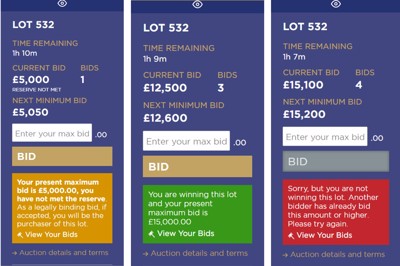
Bidding Notifications
Our aim is to help you manage your bids throughout the auction. As you navigate through the catalogue pages, the following notifications will pop up in the righthand corner of your screen.
Red Notifications indicate that you have been out bid on a lot that you are actively bidding on. This notification gives you the ability to click on ‘Bid Again?’ and be taken directly to the lot details page.
Green Notifications confirm which lots you are currently winning, they will also give you information on when your bid has been increased, as other clients bid against you.
Gold Notifications inform you of the current bidding value on a lot that you have previously shown interest in, while offering you the opportunity to ‘Bid Again?’
These notifications can be hidden, minimised or cleared once reviewed.
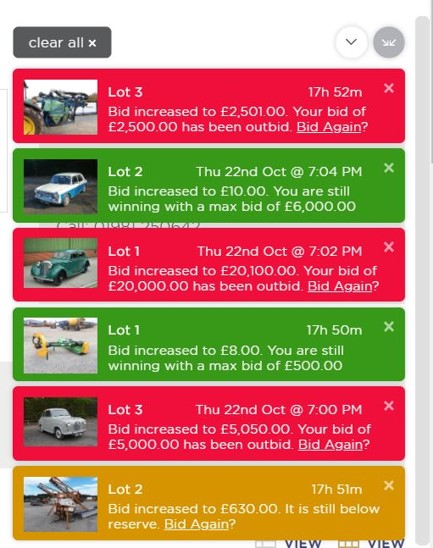
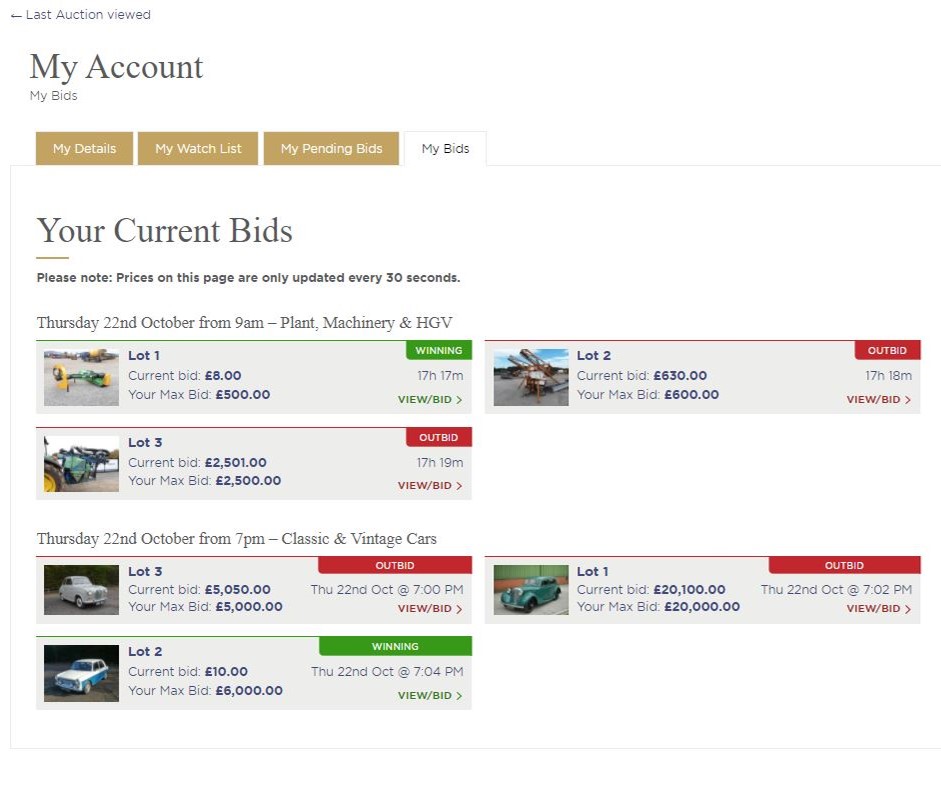
My Bids Page
You can keep an eye on the status of all of your bids via the My Bids page. This is accessed via the my account section of our website or via a link (VIEW MY BIDS) on the lot details page. This page updates automatically when the status of your bid changes and gives you direct access to the bidding page, should you wish to increase your bid.
After the auction has closed
Please note, once the lot has closed, you will not see a message on screen to confirm whether you have won the lot or not, but a message informing you that you will contacted after the entire auction has closed. However, for more information you can refer to your ‘My Bids’ page (information above).
You will also receive an email with your invoice, collection and shipping information. Where auctions finish late in the afternoon or evening, invoices will be sent out the following day.
Top Tips
To avoid disappointment, please ensure you register for an auction at least 24 hours in advance.
- Bidding increments: Brightwells uses pre-determined bidding increments. For further details, please refer to the Sale overview at the top of each sale.
- Always read the message shown on screen very carefully, this will ensure that there is no confusion about what you have and have not won and also ensure that you do not bid an amount you did not intend to.
- Remember that at an auction it is up to you, the bidder, to satisfy yourself about the condition of an item. Ask for additional photos and a condition report if you need them.
- Make sure you are aware of any additional charges on top of the hammer price (i.e. the winning bid amount) such as buyer’s premium and VAT on the buyer’s premium.
Connectivity and Using the Site
We don't hear of many problems, but when we do, it's usually an issue with the internet connection, browser or operating software of a customer's computer or handheld device. We find Google Chrome to be the best browser for our system and we would recommend you make sure your operating software is fully up to date. Some browsers also have settings which cache (ie screen-save) information and don't renew information, so keep an eye on that and update/refresh your page as you may need to.

